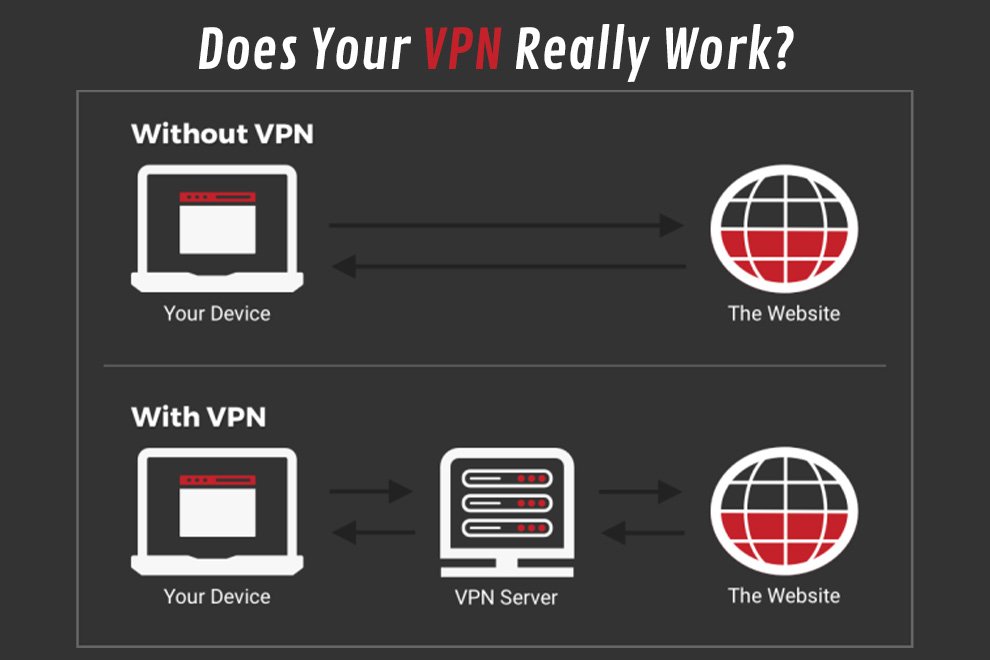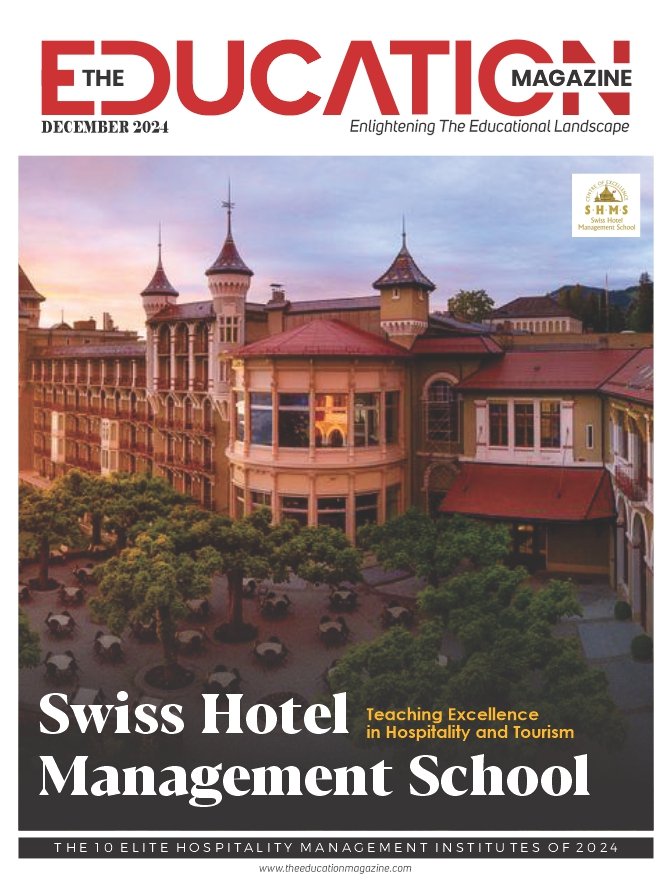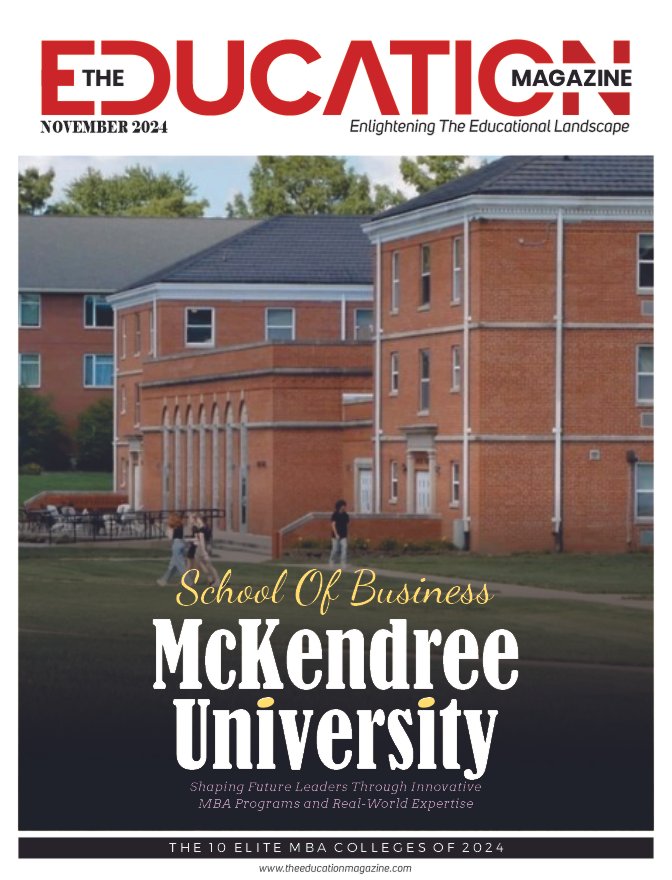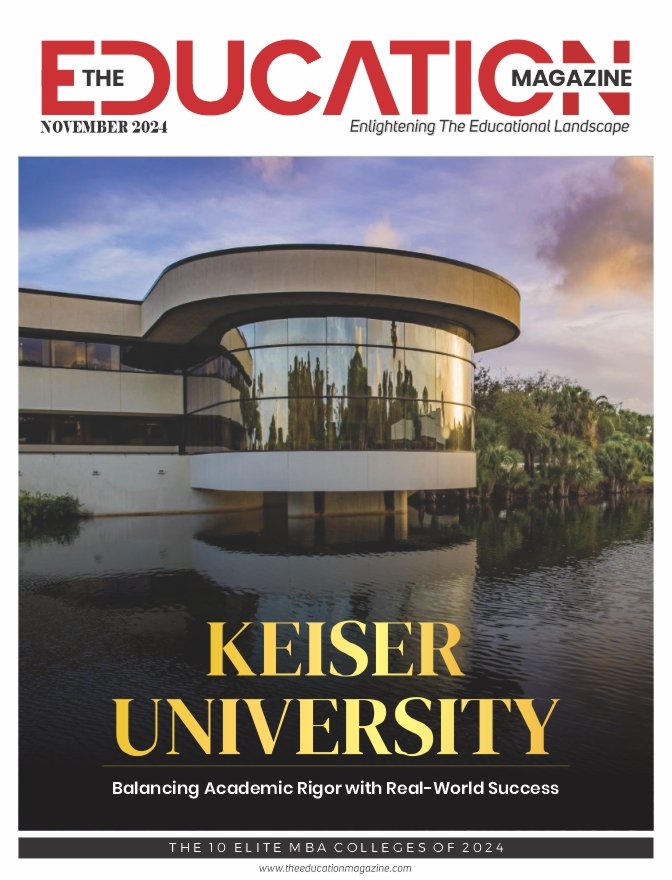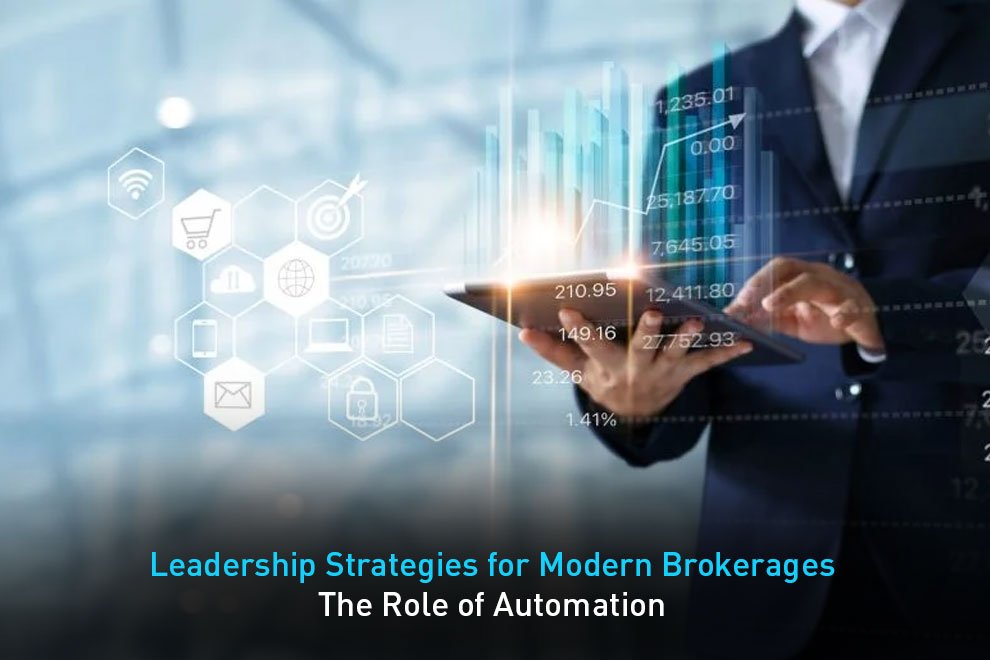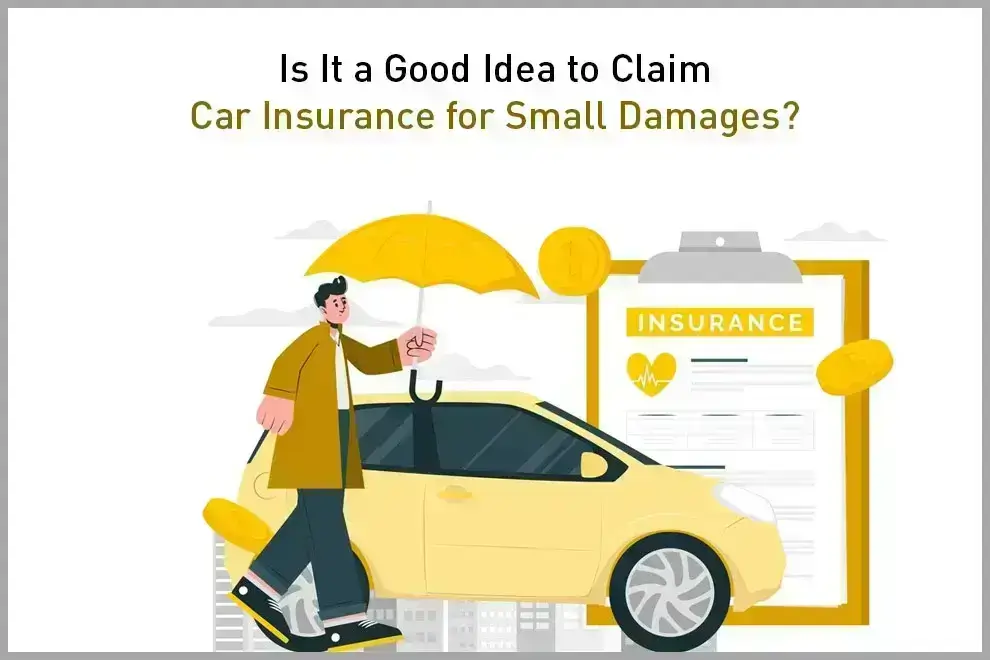While a Virtual Private Network (VPN) is a vital tool for frequent travelers and those who often connect to public internet hotspots, it can also give users a false sense of security. A VPN doesn’t automatically make your internet connection absolutely secure even if it encrypts data that is sent and received by your device. Because a VPN’s work is done in the background, many people ask questions about using one: Does it slow down your internet? Does it protect you from scammers? How do you know if it’s working?
This article will discuss things that you can do to check if your VPN is actually working and what you can do in case it isn’t doing its job.
Understanding VPN
A VPN can be compared to a secure “tunnel” that runs between your device and the internet. All data is encrypted as it travels back and forth through this tunnel. It also masks your IP address for added privacy, keeping your browsing activity and personal data safe from cyber criminals. For example, if you use a UK VPN, no matter where you are physically located, your IP address location will be UK-based. The encryption happens in real-time as you browse the internet, essentially creating a “virtual private network” that houses your online activities.
How a VPN Works
When you connect to a VPN, your internet connection is encrypted by redirecting it to a dedicated remote server run by a VPN host. The VPN server and your device exchange encryption keys in a process referred to as a “handshake,” which happens in real-time. This process ensures that the data sent from your device can only be decrypted by the VPN server and vice versa. Once a handshake is completed, the VPN tunnel is established. The data sent from your device is then encrypted as it travels through the tunnel, decrypted by the VPN server, and then sent to the website you’re visiting. The website then sends back data to the VPN server where it’s again encrypted, travels through the VPN tunnel, and decrypts as it’s received by your device.
Because the data is encrypted as it travels, anyone trying to monitor your online activity will only see unintelligible information and won’t be able to see the websites you visit, the personal information you send and receive, and your IP address. Even your Internet Service Provider (ISP) won’t be able to see this data; the encrypted VPN tunnel masks all these.
How to Test Your VPN’s Connection
VPN usage has hit the mainstream through the years as more consumers turn to the internet for most of their personal and work-related activities, so much so, that 69% of people are now using a VPN on their mobile device. With so many relying on a VPN nowadays to enhance their online security, it’s important to be aware of the ways to check if your VPN is working.
IP Address Leak Test
One of the simplest ways to test your VPN’s connection is by checking your IP address. Once you connect to your VPN, your IP address should be different. A VPN allows you to change your IP address so you can access region-specific and restricted content. Below are the specific steps:
- Once you connect to your VPN, check your VPN server’s IP address. Ensure that you’ve chosen your preferred location and server. This information is usually found below the country’/location name.
- Go to an IP address checker online. There are multiple IP address checkers available online. when you go to these websites, they will show you the current location and IP address of the device you’re using.
- Check if the shown IP address matches the one on your VPN server. If the checker shows a different address from your VPN server, this indicates an IP address leak. An IP address leak puts your data at risk and means that your chosen VPN isn’t working as it should.
How a VPN Works
A DNS leak test is another method you can use to check if your VPN is working. DNS leaks happen when, despite being connected to a VPN, your device still transmits DNS requests to your ISP DNS servers. This defeats the purpose of a VPN because it exposes your online activity to websites and the public. Below are the steps in performing a DNS leak test:
- While connected to your VPN, go to an online DNS leak test tool. There are many available online. Choose one and run the test and wait for the results. The tester will send a series of domain names to be resolved by your device and then takes a look at which DNS servers it uses to do so.
- Check if the DNS servers found by the tester match those of your VPN’s DNS servers. The DNS requests should be resolved by your VPN’s DNS servers. If your ISP’s servers are showing instead of your VPN server’s, your VPN isn’t doing its job.
WebRTC Leak Test
WebRTC (Web Real-Time Communication) is a browser-based technology that allows for smoother data, audio, and video communications. The downside is it can inadvertently reveal your IP address even if you’re using a VPN. Fortunately, you can check if your VPN has WebRTC leaks:
- While connected to your VPN, check your VPN server’s IP address. Ensure that you’ve chosen your preferred location and server.
- Go to an online WebRTC leak test tool. Run the test and check if the IP address shown by the tester matches your VPN’s. If they do, then your VPN is working properly.
Conclusion
Using a VPN doesn’t guarantee absolute protection at all times, especially if you often connect to non-secure public networks. If you’re going to use one, though, it’s prudent to determine that the VPN you choose is working as it should. Following the steps above will help ensure that you protect yourself while online with the help of a VPN. Of course, the best practices when browsing the internet still apply, but once you’re certain that your VPN is working as it should, you can rest assured that there’s an added layer of security between you and cyber criminals.
Also Read: The Essential Guide to Using a VPN for Students: Boosting Online Learning and Privacy