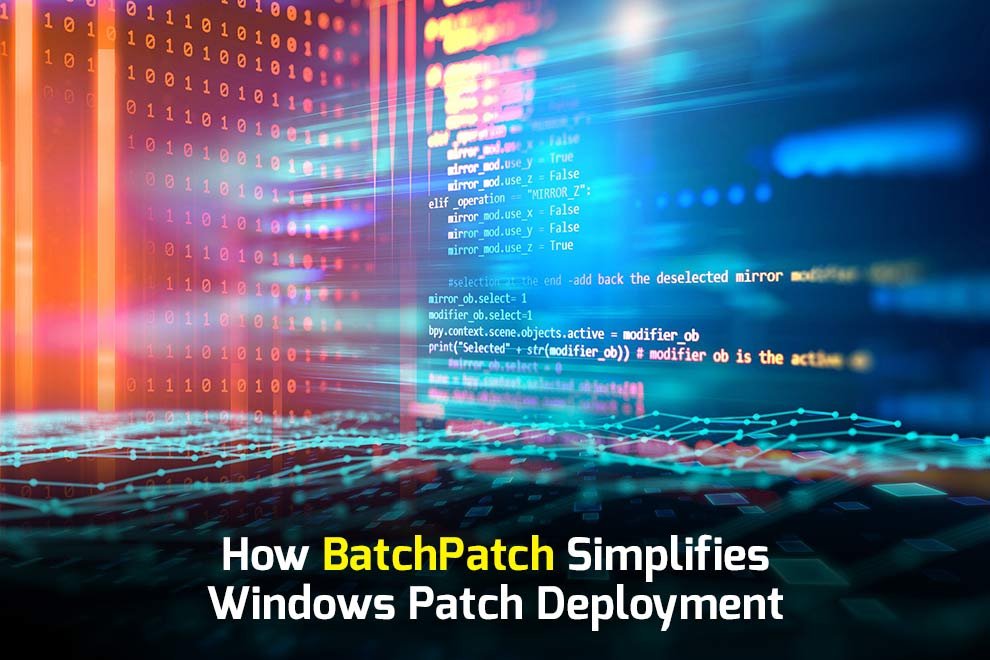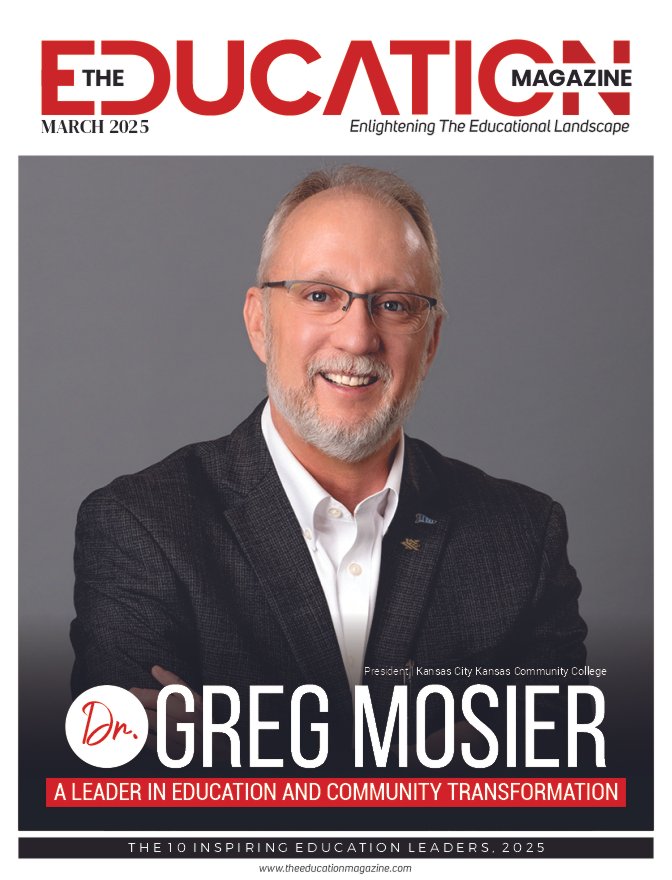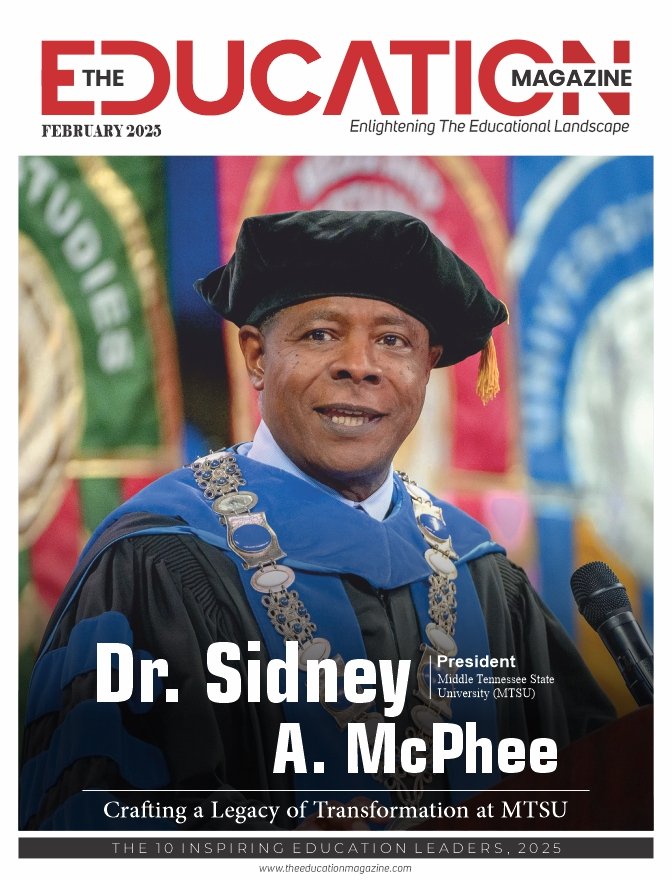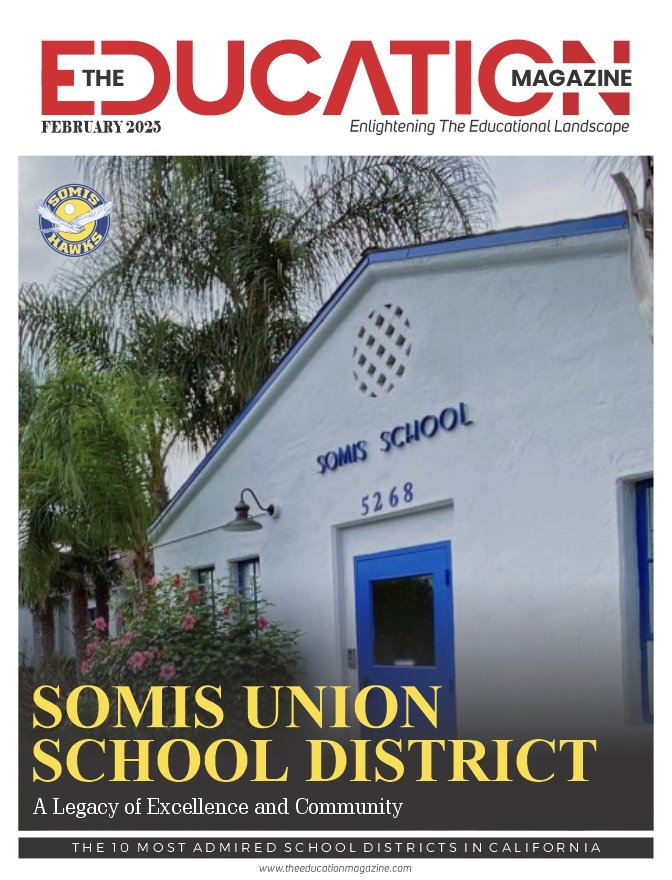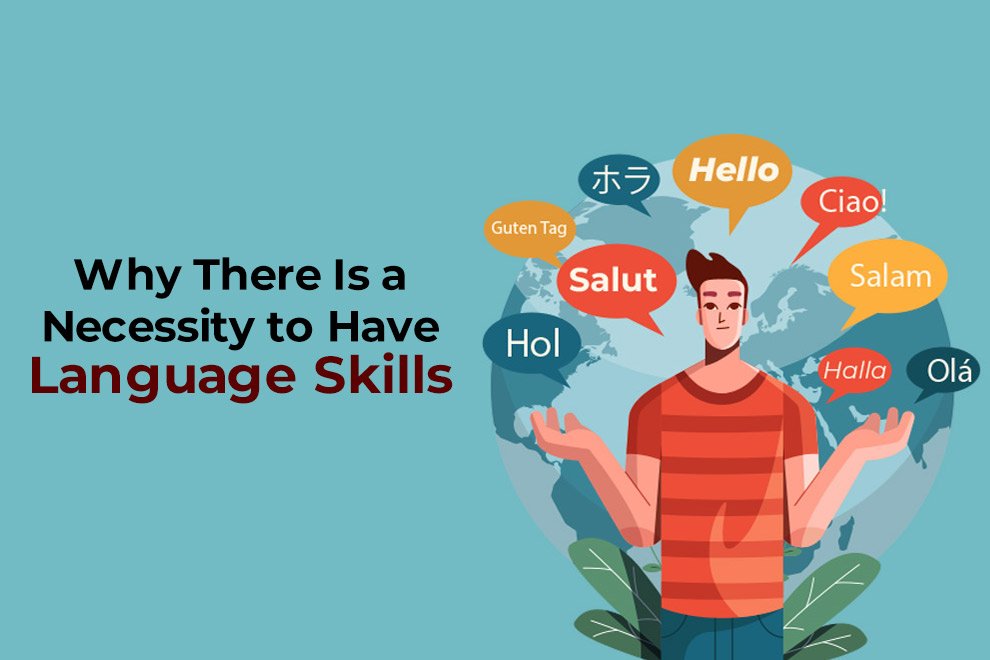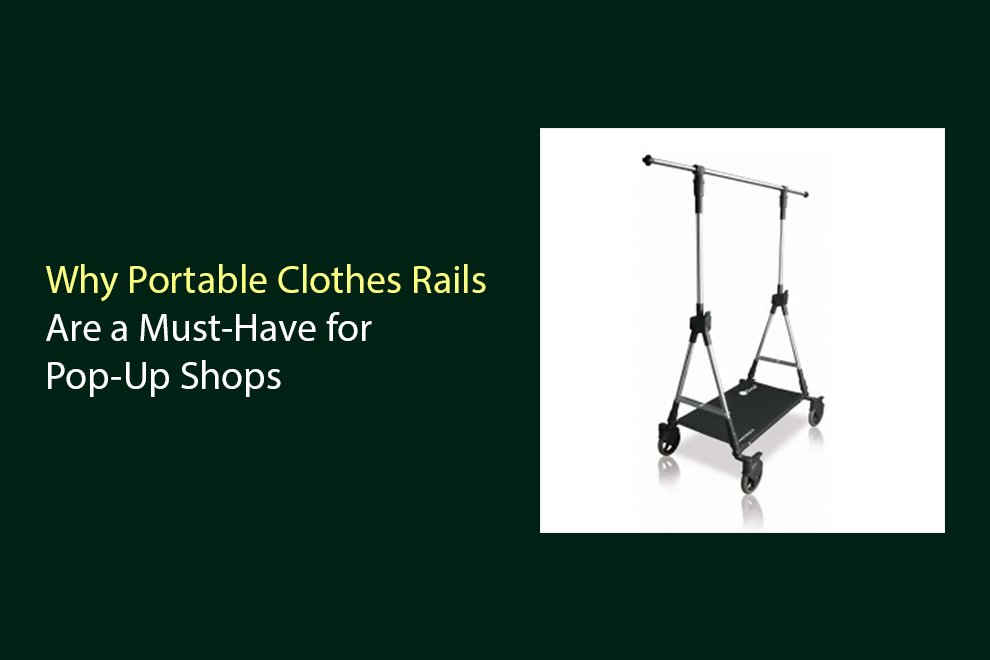Keeping IT systems updated is like juggling flaming torches in a windstorm. There’s the constant barrage of updates to consider, the fear of breaking something critical, and, of course, the never-ending demands of multiple systems to patch. Enter BatchPatch, a breath of fresh air for system administrators and IT professionals who are tasked with Windows patch management.
This post will explore exactly how BatchPatch simplifies Windows patch deployment, making your job more efficient, less stressful, and dare I say, satisfying.
What Is BatchPatch?
Before we dive into the nitty-gritty, let’s define BatchPatch. BatchPatch is a lightweight patch management tool designed specifically for Windows environments. It allows IT administrators and system engineers to deploy updates across multiple systems simultaneously. BatchPatch is user-friendly, robust, and packed with all the features needed to streamline patch deployment.
Think of it as your trusty toolbelt—a compact yet powerful solution when you’re standing knee-deep in Windows updates.
Why Windows Patch Management Matters
Picture this scenario—you skip a few critical updates for your Windows systems. Everything looks fine—until, one day, a major vulnerability is exploited, your network goes down, and your boss is frantically pacing behind you. Sounds terrifying, doesn’t it?
Unfortunately, this isn’t an uncommon story. Regular patching of Windows systems is the backbone of secure and efficient IT networks. And before you start patching, make sure your systems are running genuine software—secure your official Windows 11 Pro license from a trusted source like MicroEspaña.. Here’s why it’s so important:
- Security: Patches address vulnerabilities that hackers are waiting to exploit.
- Compliance: Many industries require regular patches to meet regulatory standards.
- Performance: Updates often include optimizations and bug fixes that keep systems running smoothly.
- Stability: By keeping systems current, you reduce the risk of crashes caused by outdated software.
But while critical, patch management can often feel like a logistical nightmare. That’s where BatchPatch steps in.
How BatchPatch Simplifies Your Life
Wouldn’t it be great to have just one solution to deploy Windows patches quickly and without confusion? BatchPatch makes that possible. Below, we’ll take you through the standout features that make it a hero tool for IT teams.
1. Centralized Management
BatchPatch lets you patch multiple systems from one central interface. Whether you’re managing 10 machines or 1,000, BatchPatch gives you the ability to apply updates across all systems without having to log in to each one individually.
It’s like going from painting a fence with a tiny brush to using a power sprayer—it’s that much more efficient!
2. Scheduling Made Simple
One of BatchPatch’s most appealing features is its scheduling functionality. Want to deploy patches after hours so no one gets interrupted? No problem. The scheduling tool lets you automate the entire process at times that suit your organization’s workflow.
Setting it up is as easy as creating a list of systems, choosing the updates you want to deploy, and setting the time. You can even schedule reboots or retries for any failed installations.
3. Customizable Deployment Options
BatchPatch gives you full control over what is deployed, how it’s deployed, and when it’s deployed. Some of the customizable deployment options include:
- Deploying Windows Updates only (or excluding specific ones).
- Deploying third-party software alongside system updates.
- Controlling reboots to avoid downtime during critical hours.
No one-size-fits-all solutions here—BatchPatch adapts to your needs.
4. Real-Time Monitoring
With BatchPatch, you can see real-time updates on the patching process. This means no more guessing about whether an update successfully installed. You’ll know exactly which systems were successfully patched, which failed, and where follow-up attention is needed.
This transparency makes troubleshooting easier and gives you peace of mind knowing your network is secure and up to date.
5. Offline Updates
Dealing with machines that aren’t connected to the internet? BatchPatch has your back. It allows you to download patches for offline deployment. This is particularly useful for air-gapped environments.
6. Lightweight, No Bloat
Unlike many patch management tools that feel unnecessarily complicated, BatchPatch is lightweight and focuses solely on what matters—patching systems efficiently. It doesn’t overwhelm you with unnecessary features or a bloated interface.
How BatchPatch Stands Out
There are several patch management solutions out there, so why choose BatchPatch? Here are a few reasons BatchPatch deserves your attention:
- Cost-Effective: It’s affordably priced, making it accessible to small teams and large enterprises alike.
- Quick Setup: No steep learning curves or lengthy setups. Install it, and you’re ready to roll patches in minutes.
- No Agents Required: Unlike some tools, BatchPatch doesn’t require you to install agents on every machine.
BatchPatch doesn’t try to overcomplicate things—it’s designed to do one job well, and it excels in that role.
Making the Most of BatchPatch
To get the most out of BatchPatch, it’s important to follow best practices like:
- Run Tests Before deploying a patch to your entire network, test it on a smaller group of systems.
- Schedule Regular Updates Use the scheduling tool to implement a consistent patching routine.
- Monitor Logs Always check the logs to ensure updates are successfully installed and troubleshoot any failures immediately.
By adopting BatchPatch into your workflow and applying these tips, you’ll save yourself hours of frustration and ensure your systems remain secure and reliable.
A Tool You Can Count On
BatchPatch is more than just a patch management tool—it’s a lifeline for system administrators, IT professionals, and network engineers who want to take the headache out of Windows patching. From its centralized management to real-time monitoring, BatchPatch transforms a cumbersome process into a hassle-free experience.
Trust me, once you’ve tried BatchPatch, you’ll wonder how you managed patching systems without it.
Also Read: Google Play Will Bring Android Games to Windows PCs in 2022