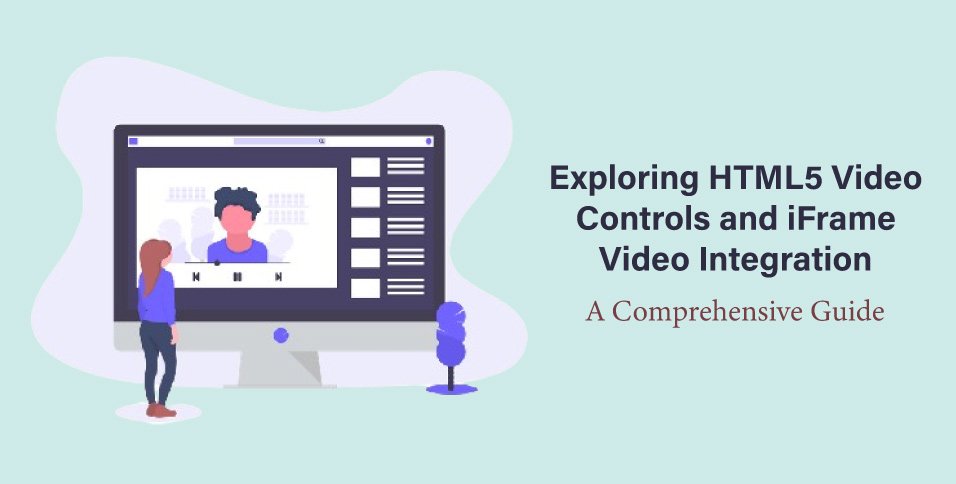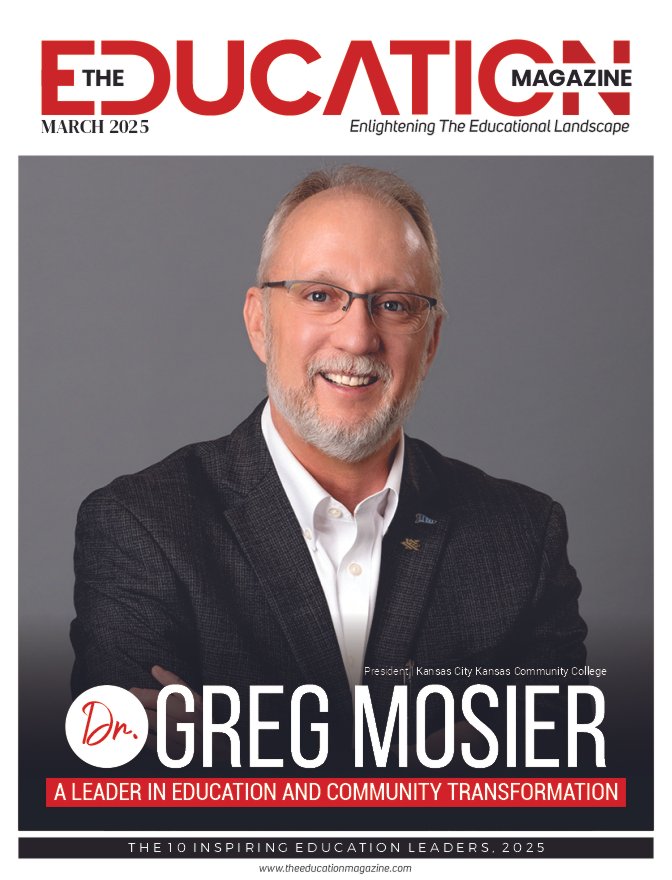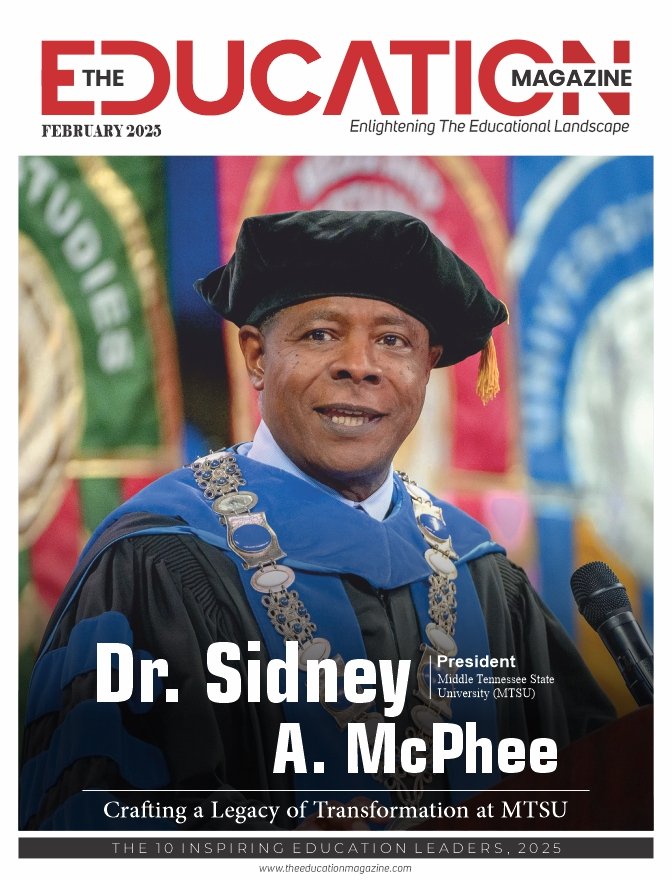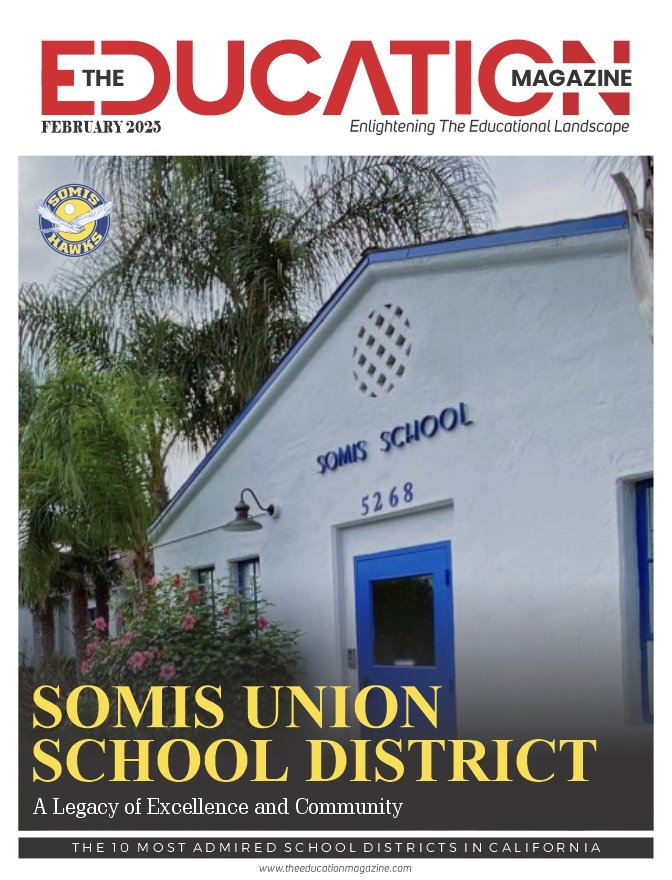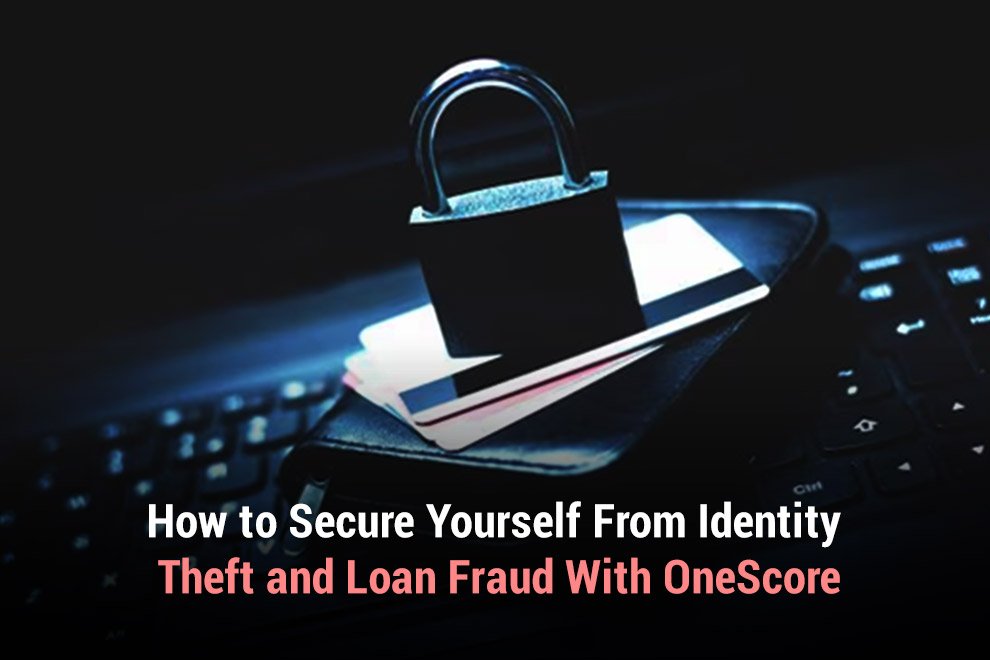In the digital age, video content plays a pivotal role in web design and user engagement. Understanding how to effectively integrate and control video content is essential for web developers and content creators. This guide delves into two crucial aspects: HTML5 video controls and embedding videos using iFrames video.
HTML5 Video Controls: Enhancing User Experience
HTML5 introduced a standard way to embed videos in web pages through the <video> tag, which replaced the older method of using plugins like Adobe Flash. One of the key features of the <video> tag is the ability to include built-in controls for play, pause, volume, and more, providing a uniform experience across different browsers and devices.
Basic Syntax of the HTML5 Video Tag: The <video> tag is straightforward. Here’s a simple example:
<video controls>
<source src=”path/to/video.mp4″ type=”video/mp4″>
Your browser does not support the video tag.
</video>
The controls attribute adds default play, pause, and volume controls to the video player.
Customizing Video Controls: While the default controls are functional, they may not fit the style of your website. You can hide the default controls (controls=”false”) and use JavaScript and CSS to create your own custom controls. This allows for more creative and branded video player designs.
Accessibility and HTML5 Video: Always consider accessibility when implementing video content. Provide captions or subtitles for users with hearing impairments, and ensure your custom controls are keyboard navigable.
Embedding Videos Using iFrames
iFrames (Inline Frames) are another method to embed videos, especially useful when incorporating content from third-party platforms like YouTube or Vimeo.
What is an iFrame?: An iFrame is an HTML element that allows you to embed another HTML video controls page within a webpage. It’s widely used to embed videos, maps, and other interactive content.
Embedding a Video with iFrame: Most video hosting platforms offer an iFrame code snippet for embedding. It looks something like this:
<iframe width=”560″ height=”315″ src=”video URL” frameborder=”0″ allowfullscreen></iframe>
Simply copy and paste this snippet into your HTML code where you want the video to appear.
Pros and Cons of Using iFrames for Video: iFrames are easy to use and don’t require hosting the video file on your server. However, they can be slower to load and offer less control over the video player’s appearance and functionality compared to HTML5 video tags.
Conclusion
Whether you choose to use HTML5 video controls for a more integrated and customizable approach, or iFrames for ease and convenience, both methods offer robust solutions for incorporating video content into web pages. Always consider the user experience, accessibility, and the overall aesthetic of your website when deciding how to implement video content. With these tools, you can enhance your website’s interactivity and engage your audience effectively with dynamic video content.
ALSO READ: 10 New Technology Courses that are Worth Applying For