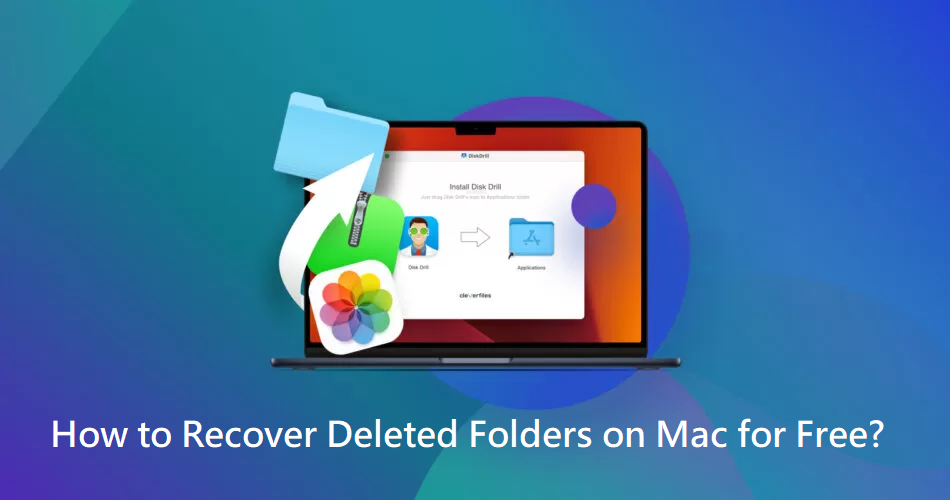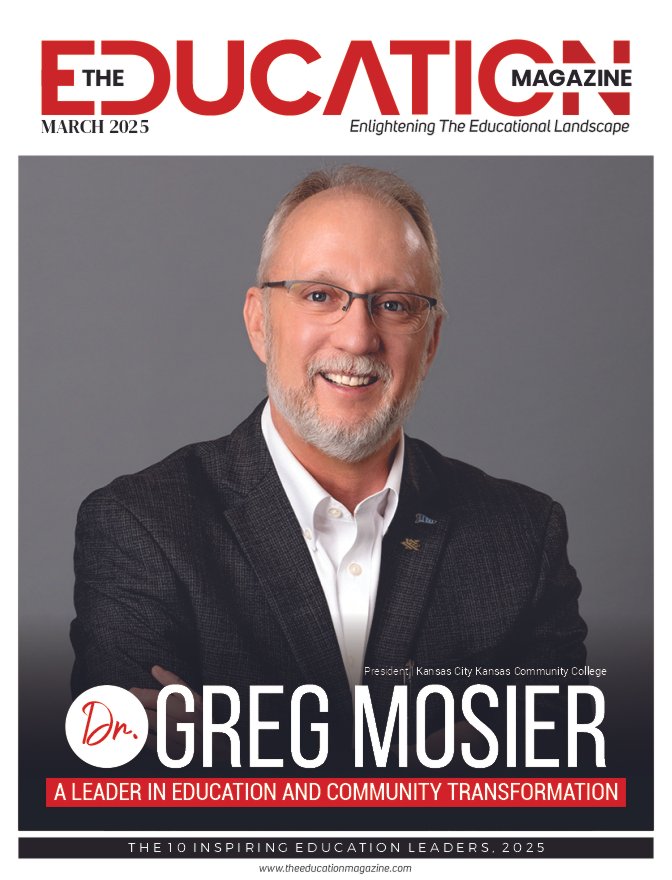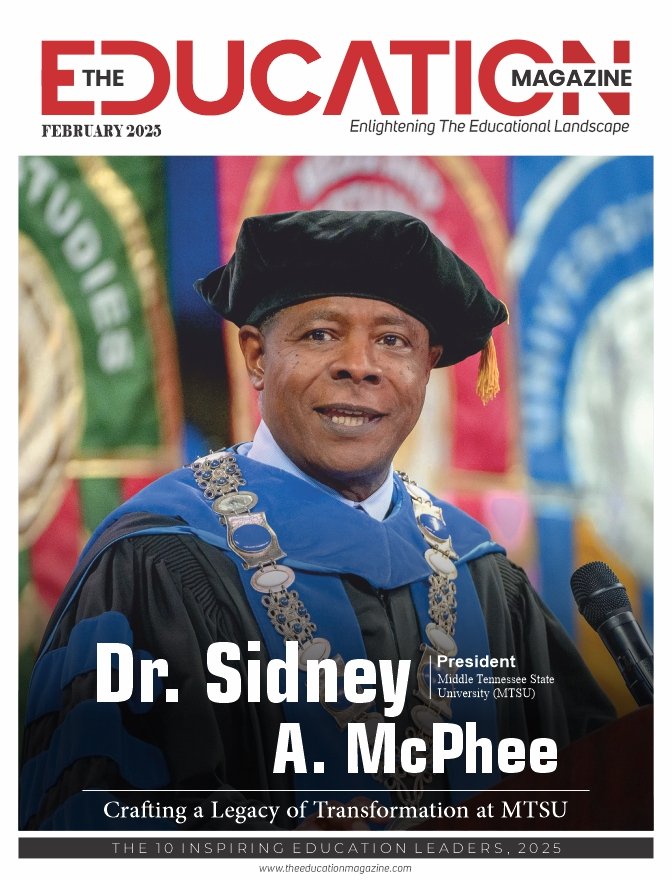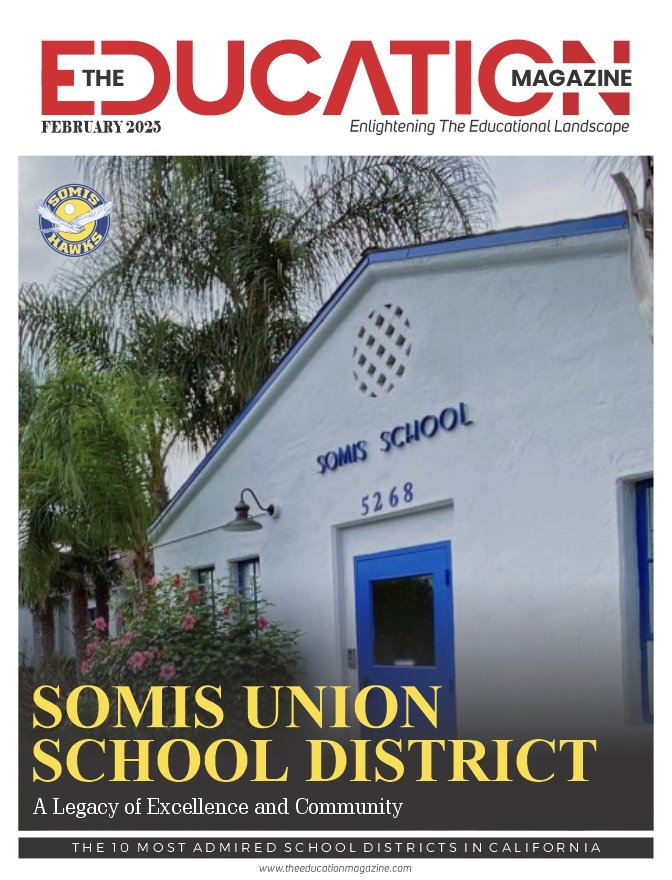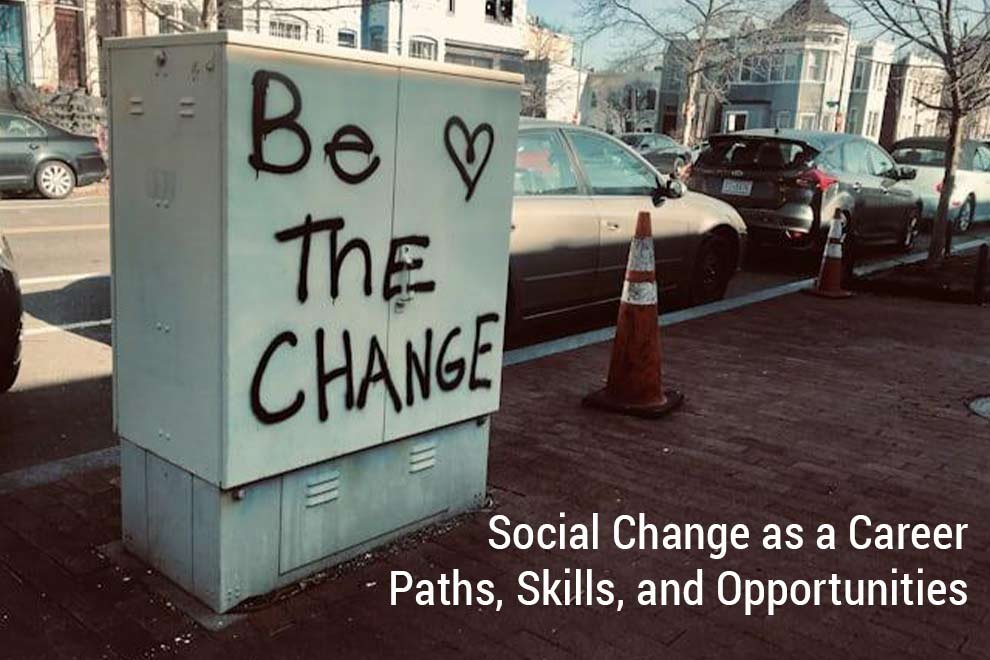Macs are often known for several amazing features, such as their robust operating system, built-in security features, and regular updates. However, sometimes you may encounter data loss issues on your Mac, which generally occur due to accidental deletion, hardware failures, sudden power outages, etc.
Recovering deleted folders on a Mac can be crucial, especially when it contains important data. Luckily, several free Mac data recovery methods are available online so that you can try to recover deleted folders on a Mac without any cost. This guide will walk you through various methods, providing step-by-step instructions to help you know how to recover deleted folders on Mac for free. So let’s get started!
Common Reasons for Data Loss on Mac
Before you use any Mac data recovery software or apply manual methods to restore lost folders on Mac, it is important to identify the exact cause of the loss. There are many reasons why files are usually deleted on Mac, ranging from hardware failures to human errors. Some common reasons are as follows:
- Accidental Deletion: One of the main reasons for data loss is accidental deletion. You may have mistakenly deleted important files or folders while cleaning up your system storage or organizing their data.
- Hardware Failure: Sometimes, hardware components such as hard drives and SSDs fail over time due to electrical issues, physical damage, or any other reason, which leads to the loss of stored data.
- Software Corruption: Software bugs, crashes, and corrupted applications are also the main reasons for data loss on your Mac. Such instances mainly occur due to issues with the macOS operating system itself or with third-party applications installed in it.
- Power Failures and Surges: Unexpected power failures or electrical surges shut down your Mac improperly, causing data corruption or loss.
- Formatting Errors: Formatting a drive or partitioning a hard disk without proper backups can cause complete data loss. It is important to have proper backup of important folders before you proceed with the formatting process.
Quick Methods to Recover Lost Folders on Mac
Identifying the exact cause of folder loss on your Mac will help you to be familiar with the adequate free Mac data recovery workarounds. Below are some commonly used data methods that Mac users can try to restore lost or deleted folders:
Method 01: Check the Trash Bin
Every deleted file or folder on Mac goes to the Trash bin before getting permanently deleted. The first place to check your deleted folder is the Trash Bin. All you have to do is:
- Double-click on the Trash icon located in the Dock to open it.
- Go through the Trash folder and find the deleted folder that you want to restore.
- Right-click on that folder and select the “Put Back” option to restore the selected folder to its original location.
Method 02: Use Time Machine Backups
If your deleted folder is not present in the Trash Bin, then it might have been permanently removed from your Mac. In such cases, you can use previously created backups to find and restore missing folders. macOS provides in-built Time Machine backups which automatically create backups of your entire system, including installed applications, music, photos, emails, etc.
If you have enabled the Time Machine backup utility on your Mac, follow the below steps to restore the deleted folder using it:
- Firstly, connect your external hard drive containing Time Machine backups to your Mac.
- Now, click on the Time Machine icon in the menu bar and choose the “Enter Time Machine” option.
- Use the timeline to navigate through the date and time when your deleted folder last existed.
- Locate the deleted folder and click the Restore button to restore it to its original location.
Method 03: Use iCloud Drive to Recover Deleted Folders
Along with the macOS in-built Time Machine backup utility, you can try using cloud backup services like iCloud to create backup of your files and folders. If you use iCloud Drive to store your files, you might be able to recover deleted folders from the iCloud website.
iCloud keeps deleted files and folders for 30 days before permanently deleting them. All you have to do is:
- Open any web browser, visit iCloud.com and log in with your Apple ID.
- Now, locate and click on the “iCloud Drive” icon followed by clicking on the “Recently Deleted” folder.
- Select the folder you need to restore and click on the Recover button.
Method 04: Use Free Mac Data Recovery Software
Instances may occur when the above-mentioned methods fail to recover deleted folders on Mac. In such cases, you can use a free Mac data recovery software to restore lost or missing files. Stellar Data Recovery Free for Mac is an all-in-one Mac data recovery tool, which supports recovery of folders deleted due to any reason, including accidental deletion, virus attacks, formatting, etc.
The Stellar Data Recovery Free for Mac software allows you to recover your lost files in three simple steps and that’s too without any cost. Here’s how to recover deleted folders on Mac for Free using this amazing tool:
Step 1: Download and install the Stellar Data Recovery Free software on your Mac, and then launch it. From the homepage, select the type of data you need to restore and click Next.
Step 2: Now, select the storage drive where your deleted folder was earlier stored and click the Scan button to initiate scanning.
Step 3: Once the scanning process is completed, preview the recoverable files and folder and put a checkmark near the folder(s) you want to restore. Click the Recover button to save selected folders at the desired location.
Preventive Tips to Avoid Deletion of Folders on Mac
You can consider the below-mentioned preventive measures to minimize the risk of data loss on a Mac:
- Regular Backups: Use Time Machine or other backup solutions, such as Google Cloud, iCloud, etc. to create regular backups of your data.
- Reliable Security Software: Install and maintain reputable antivirus and anti-malware software to protect against malicious attacks.
- Stable Power Supply: It is important to maintain an uninterruptible power supply (UPS) to prevent power-related data loss.
- Proper Device Handling: Handle external storage devices carefully and ensure they are properly ejected before disconnecting.
Wrapping Up
Hope, the above-mentioned free Mac data recovery methods help you to restore deleted folders on a Mac. Whether you are utilizing built-in features like Trash Bin, Time Machine backup utility, and free Mac data recovery software, like Stellar Data Recovery Free for Mac, the key is to act promptly. By following the steps outlined in this guide, you can effectively recover your lost data and prevent future data loss. Always ensure that you have regular backups and use data recovery tools cautiously to avoid overwriting existing data.
Also read: How to Recover Deleted Photos